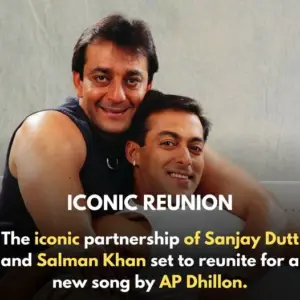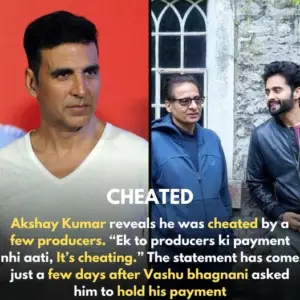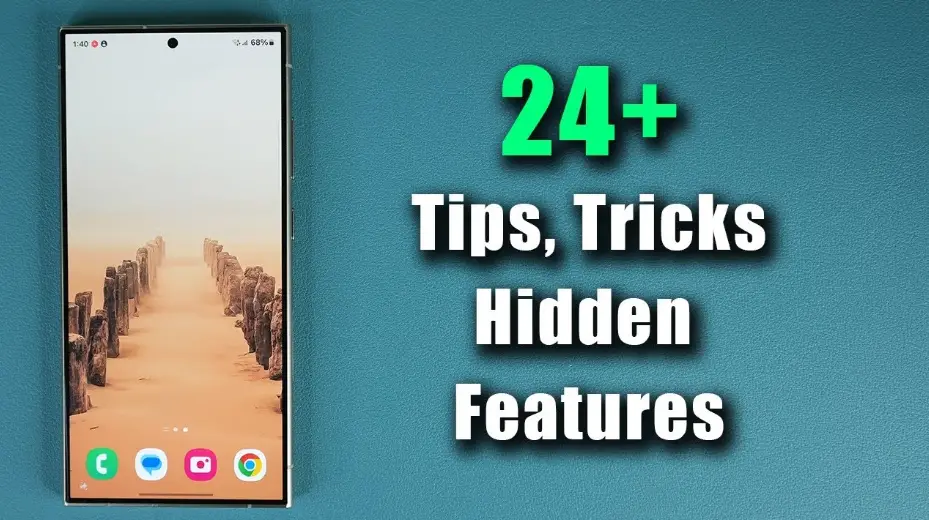
Do you have a Samsung phone? Whether you’re a new user or a seasoned pro, there are tons of hidden features that you probably haven’t discovered yet. Here are 25 cool tips and tricks to make the most out of your device.
1. Use GIFs as Contact Photos
Did you know you can set a GIF as a contact photo? Just go to your phone app, tap on a contact, and click the pencil icon to edit. Choose a GIF from your gallery and watch it play when they call you. It’s a fun way to personalize your contacts.
2. Share Your Profile Picture with Friends
Set your own profile photo as a GIF and turn on profile picture sharing. Now, your profile pic will appear on your friends’ phones if they have the feature turned on too. Whenever you update it, their phones will update automatically!
3. Create GIFs from Videos
Inside your gallery, open a video, tap the three dots, and choose to open in the video player. Pause the video where you want the GIF to start, tap the GIF icon in the top left, adjust the length and speed, then save it. Voilà, your very own GIF!
4. Lock Albums in Your Gallery
To lock albums in your gallery, tap the three lines in the gallery, go to settings, and tap on the version number a few times. A new Gallery Labs section will appear where you can turn on album entry lock. Now, just hold on an album, tap the three dots, and lock it!
5. Add a Calculator to Your Edge Panel
Go to the edge panel settings, find the Galaxy Store, and download the calculator panel for free. Now, you can access the calculator from anywhere on your phone.
6. Convert Units with Your Calculator
Inside the calculator app, tap the ruler icon. You can convert lengths, temperatures, volumes, and even calculate tips easily.
7. Hide Status Bars in Screenshots
Go to settings, advanced features, and then screenshots and screen recordings. Turn on hide status and navigation bars, and your screenshots will be clean and clutter-free.
8. Swipe to Capture Screenshots
Enable palm swipe to capture in advanced features under motion and gestures. Now, swipe your hand across the screen to take a screenshot.
9. Use Back Tap for Shortcuts
Download Samsung’s Good Lock app, enable back tap in the life up tab, and customize it. Double-tap to take a screenshot and triple-tap to open an app like Spotify.
10. Create Shared Albums
In your gallery, create a shared album and invite friends or family. You can both add photos and videos, and the album will update on all devices automatically.
11. Speed Up Your Camera Shutter
In camera settings, go to intelligent optimization and set it to minimum. Your camera will take photos much faster.
12. Run Phone Diagnostics
Under device care in settings, find the diagnostics tool. It tests your phone’s speakers, camera, mic, and more to see if everything is working properly.
13. Auto-Restart Your Phone
In device care, turn on auto optimization and auto restart. Your phone will restart when not in use to keep it running smoothly.
14. Use a QR Code for Your Contact Info
Go to your profile and tap on the QR code. Others can scan it to add you as a contact, making it easier to share your info.
15. Enhance Video Calls
During a video call, swipe down to find video call effects. Change your background, smooth your face, and adjust lighting and color.
16. Mute Calls with Gestures
Enable mute with gesture in advanced features. Flip your phone over or cover the screen with your hand to mute an incoming call.
17. Add Loyalty Cards to Samsung Wallet
In Samsung Wallet, tap the plus icon to add a new card, scan it, and save. Ditch physical cards and keep everything in your phone.
18. Quick Access to Settings
Tap the pencil icon in quick settings and enable instant access. Swipe down once from the top right to open settings instantly.
19. Extract Text with Your Keyboard
Open the keyboard menu and use the extract text feature. Point your camera at text, and it will copy straight to your keyboard for easy sending.
20. Create Text Shortcuts
In keyboard settings, create shortcuts for frequently used phrases, like your email address. Type the shortcut and the full phrase will appear.
21. Broadcast Sound with Bluetooth
In Bluetooth settings, use broadcast sound to connect multiple speakers or headphones and play sound from your phone on all of them at once.
22. Improve Sound Quality with Dolby Atmos
Turn on Dolby Atmos in sound and vibration settings. Choose between auto, movie, music, or voice to enhance your listening experience.
23. Use Voice Focus Mode on Calls
During a call, swipe down and change to voice focus mode. It reduces background noise so the person on the other end can hear you better.
24. Enable Accessibility Features in Bixby Vision
In the Bixby Vision settings, turn on accessibility modes. Use scene describer, object identifier, text reader, and color detector for better functionality.
25. Access Hidden Wi-Fi Stats
In Wi-Fi settings, tap on intelligent Wi-Fi a few times to unlock connectivity labs. Check usage reports, connection types, and run home Wi-Fi inspections.
There you have it! These hidden tips and tricks will help you get the most out of your Samsung phone. Try them out and see how much more you can do with your device!
For More Updates keep Visiting TrendingToffee , Also I’m a freelancer writer who loves crafting articles on various topics. By buying me a coffee , you’re helping me continue exploring new ideas and sharing engaging stories. Your support means the world to me and fuels my passion for writing. Thank you for being awesome!