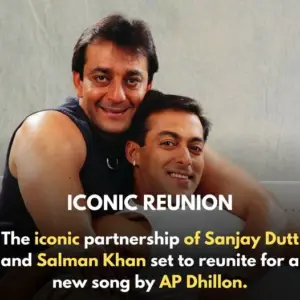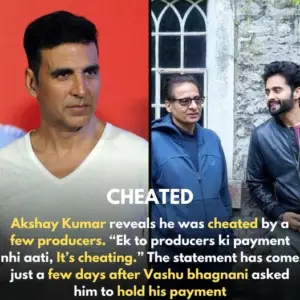Hey iPhone users, gather around! I’ve got 25 super useful tips and tricks for your iPhone that you might have forgotten about. Let’s dive in!
1. Quick Screenshot Sharing
Ever find a funny picture on Instagram you want to share? Just screenshot it, tap and hold the screenshot, swipe up, open WhatsApp, and drop it into your chat. Simple and quick!
2. Navigate Back Easily
In any app like Notes or Settings, tap and hold the back button to see a menu of previous pages. Tap any folder to go back instantly. This works in Chrome and Safari too!
3. Instant Top Scrolling
Tired of scrolling back to the top? Just tap the status bar, and you’ll jump right back up. This works in YouTube, Spotify, Safari, and more.
4. Shake to Undo
Typing or editing and make a mistake? Shake your phone, tap undo, and your last action will be undone. This works in messages, photo editing, and even on the home screen.
5. Three-Finger Copy and Paste
Want to share a picture or text? Pinch with three fingers to copy, then pinch out with three fingers in another app to paste. It’s faster than using the share sheet.
6. Precise Text Selection
Hold down the space bar to move the cursor. Tap the keyboard while holding to select text. Tap again to finish. Double-tap a word to select it or triple-tap a paragraph.
7. Special Characters
Tap and hold any letter to see special characters. This works with numbers and the currency key too.
8. Perfect Shapes in Notes
Draw any shape in the Markup tool, pause at the end, and your iPhone will perfect it. This works in Photos, Notes, Mail, and screenshots.
9. Calculator in Search
Need a quick calculation? Type it in the search bar, and get the answer instantly.
10. Move Multiple Apps
Tired of moving apps one by one? Tap and hold an app, then tap more apps to stack them. Move them all at once.
11. Voice Control
Go to Accessibility settings, set up Voice Control, and control your phone with your voice. Say “Open Photos” or any other command, and your iPhone will do it.
12. Burst Mode Photos
Turn on “Use Volume Up for Burst” in Camera settings. Hold the volume up button to take rapid pictures, then choose the best one later.
13. Reduce Spam Calls
Sign up for Incog, a service that removes your personal information from the internet. Use the code “hailes” for 60% off your first year.
14. Magic with Siri
Hold the side button and say “Lumos” to turn on your flashlight or “Nox” to turn it off. You can also use Siri to quickly open apps.
15. Measure App
Use the Measure app to measure things and as a leveling tool for hanging pictures or TVs.
16. Weather App Tricks
Tap the map icon in the Weather app to see wind speeds, temperatures, or rain around the globe.
17. Recipe Finder
In Photos, swipe up on a meal picture and tap the visual lookup icon to get a recipe.
18. Sleep Timers
In the Clock app, set a timer, select “Stop Playing” at the end, and your iPhone will stop music or videos when the timer ends.
19. Fast Timers
Press and hold the timer icon in Control Center to quickly set a timer.
20. Background Sounds
In Control Center, tap and hold the ear icon, turn on Background Sounds, and choose sounds to help you focus or sleep.
21. Back Tap
In Accessibility settings, set up Back Tap to take screenshots or lock your screen with a double or triple tap on the back of your phone.
22. Custom Ringtones and Vibrations
Set custom ringtones and vibration patterns for your contacts in the Phone app. Create unique vibration patterns by tapping out rhythms.
23. Full Page Screenshots
In Safari or Chrome, take a screenshot, open it, and select “Full Page” to save the entire web page as a PDF.
24. Text from Videos
Pause a video in Photos, tap and hold any text in the video, then select and copy it. Great for documents!
25. Close Multiple Apps
Swipe up with three fingers to close three apps at once.
Try these tips and make your iPhone experience even better. Stay tuned for more cool features in future updates!
Thank you for reading this article on TrendingToffee! We love hearing from our readers, so please share your thoughts and comments below. Your feedback helps us bring you the best content.
Don’t forget to subscribe to our newsletter to stay updated on the latest trends and stories. Be the first to know about our new articles, special features, and exclusive content. Just enter your email, and we’ll make sure you’re always in the loop. Join the TrendingToffee community today!